If you have been using Facebook for quite a while and regret sending some messages and want to clear unwanted texts. Then, this blog will teach you how to delete messenger messages in no time. You can delete anything from images, and videos to text sent in the inbox. Messenger is separate from the Facebook page, it’s mainly used for texting purposes.
Facebook Messenger is easy to use platform, where communication with people worldwide is one step away. You also get to share media besides the texts. It comes with some drawbacks that one has to be careful about. Sending or receiving anonymous texts as spam is possible too. Some conversations that you regret doing and wish to get undone. Don’t worry those chats can be deleted now with little effort. Read below to enlighten your mind.
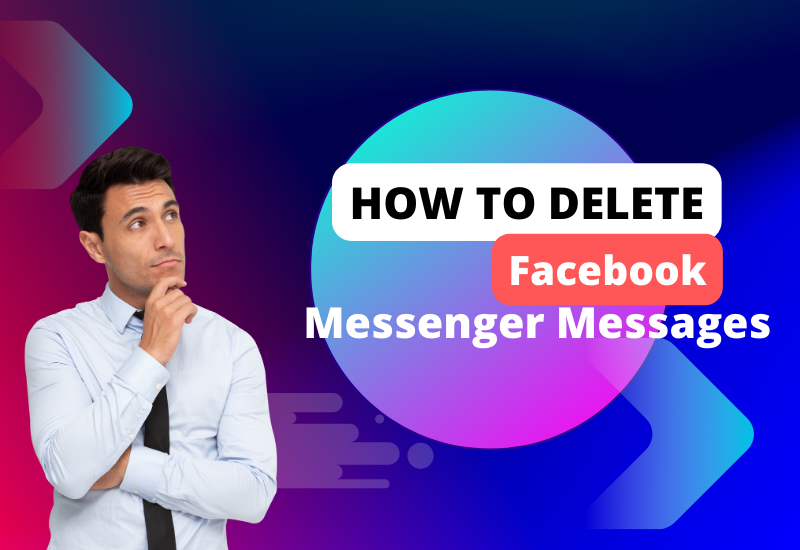
How To Delete Messenger Messages All At Once
Deleting one message at a time can be time-consuming if you are trying to clear the messenger off of the messages. Once you delete you won’t get it back. It comes with some disadvances that we want to warn you of. We understand not wanting the unnecessary texts that are crowding your box can cause a mess. And you should get rid of it to make space for what is important.
We are here to guide you on how to delete messenger messages all at once. It might require you to download an extension on your desktop. Use the browser for this process. This is the only way. Follow these simple steps to get rid of all your messages from Facebook.
- Open the browser on your desktop.
- Search for the ‘Chrome Web Store.’
- Click on ‘Extensions’ from the top left corner of your Chrome web store.
- Now search for ‘Delete all Facebook messages.’
- Click on the top ‘Delete all messages for Facebook’ extension option that you get.
- Now click on the extension and then on ‘Add to Chrome’ on the right.
- Once the extension is downloaded you can later add it from the top right corner of the desktop by clicking on the puzzle icon.
- Next, open Facebook in Chrome. Tap on the messenger icon.
- Scroll past chats and then you’ll find ‘see all messages’ at the bottom.
- Now click on the puzzle icon on the top bar of the desktop and click on the extension that you added to Chrome.
- It shows two steps to follow. Now open the messenger. And then press on ‘Delete all messages.’
- A question will pop up ‘Are you sure you want to delete all messages?’ with two options ‘Yes, Delete’ and ‘Cancel’.
- Click on the ‘Yes, Delete’ to confirm the action. Now all your messages from the messenger get deleted all at once.
It’s quick to delete all your messages but you won’t get them back. Try this process only if you have no intention of getting them back.
How to delete Facebook Messenger Messages?
Wondering how to delete Facebook Messenger messages? It won’t take much time and it’s easy to delete your messages from Messenger whether you use a browser or Android for Facebook. Facebook provides us with the option of deleting texts in particular or the whole chat to delete and you won’t find any residue left in the box. So, if you are someone who doesn’t like the clutter you can declutter your chat box with our simple steps.
How to delete messages from desktop Messenger?
Follow these steps to delete messages from desktop Messenger:
- Login to your Facebook account.
- Open the Messenger by clicking on the messenger icon on the top right.
- Right-click on the text or texts that you want to delete.
- Press ‘Delete Conversation’ and then press on the ‘Delete’ option and you are done.
How to delete messages from the mobile app?
Follow these easy steps to delete messages from the ‘messenger’ mobile app:
- Open the Messenger app on your phone.
- Go to the chat box and find the conversation that you want to delete.
- Click on the chat box. Now you’ll find three dots in the right corner of the chat.
- After clicking on the three dots you’ll find options like, ‘mark as read’, ‘block’, ‘delete chat’, ‘report’, and ‘view profile’.
- Click on the ‘Delete chat’ option.
- Again, press the ‘Delete’ button to delete the chats.
You can proceed to delete multiple chats to erase as many conversations as you want. Press one chat box long and then select as many as you want by tapping on them. Now click on the ‘delete’ button to delete any or all messages from Facebook Messenger. You can follow the same process on mobile or by opening a browser on the desktop. After proceeding with this process there’s no guarantee that you will be able to recover the lost chats. It will be erased from the messenger forever. Be thoughtful before trying this process. No one wishes to lose their precious texts. Try these steps only if you want to remove needless conversations.
How to delete individual messages from Messenger?
You can also delete individual messages if you don’t want to delete the entire conversation. We sometimes make an error, which could be a spelling mistake, grammar, misspelled location, time, or typed wrong information. In some cases, you might want to delete one or two texts from the chat box.
Facebook Messenger allows you to delete an individual text from a specific person. You can choose to delete, unsend, or hide the text from that person too. Error or typo caused unintentionally can be a matter of concern and for the same reason, Facebook allows you these features. You can buy Facebook accounts that can help you in your business-related work from us. You can learn to unsend, delete specific paragraphs, or hide the text from below.
How to delete an individual messages?
- Login to your Facebook account on the desktop or mobile that you are using.
- Open the chat whose message you want to delete.
- Click on the message and press ‘remove’ to delete the individual text.
- You can choose more messages from the same inbox to delete by the ‘remove’ option. This will permanently delete the message from the conversation for you. It will still stay in the recipient’s box.
- To delete it from the recipient’s conversation too, press on the message and click on ‘remove’ and then to the ‘remove for everyone’ option. The feature to delete the text from the receiver’s box is available for only 10 minutes after you’ve sent the message. After 10 minutes you won’t be able to remove it.
How to unsend messages?
- Open Facebook Messenger on your mobile or desktop.
- Click on the conversation and find the text that you want to unsend.
- Click on ‘more’ and then on ‘remove’.
- Now choose to delete for yourself by clicking on ‘remove for you’ or choose to delete it for the recipient too by pressing on ‘remove/ unsend for everyone.’
- Finally, click on ‘remove’ and Voila! You are done.
How to hide messages?
- Login to your Facebook account.
- Now click on the messenger icon. Open the message box whose messages you want to hide. The message that you don’t want to see anymore, which is already received in your inbox.
- Click on the text and then click ‘remove.’
- You can now choose the ‘remove for you’ option to hide the message from seeing.
- Finally, press ‘remove’. Now your message is removed.
Conclusion
It’s always good to clear your messages that are no longer required. We hope your query about how to delete messenger messages is answered with our elaborate blog. You should declutter your chats from time to time as they take up space and hinder our goals. If you are into business you might need to sort the texts based on the preferences of the sales. Anyone who has been using Facebook for longer than 4 years would have heaps of conversations that they want to get rid of. This blog is a thorough understanding of the same topic.
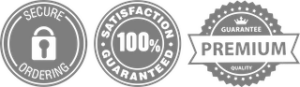
Leave a Reply